Microsoft Visual C++ 14.0 or greater is required
「error: Microsoft Visual C++ 14.0 or greater is required」是不是令你痛苦不堪、眉头紧皱?是不是在万般搜索后仍旧无果?是不是网上经验教训一大堆,但是都不能从根本上解决问题?那么,以下可能是你能找到的最全面准确的办法。
Hi folks, if you have been referred from this question, I have prepared a simplified guide for you. Here are the steps to follow:
- Ensure that you have the latest version of setuptools installed. Any version above 34.4.0 should work fine.
- Download and install Microsoft C++ Build Tools from this page and wait for the installation to complete.
- Modify and install the necessary components by checking the "Desktop development with C++" workload (previously called "C++ build tools") checkbox on the left side and installing the modules that are checked by default on the right side (please refer to the screenshot below). Then proceed with the installation.
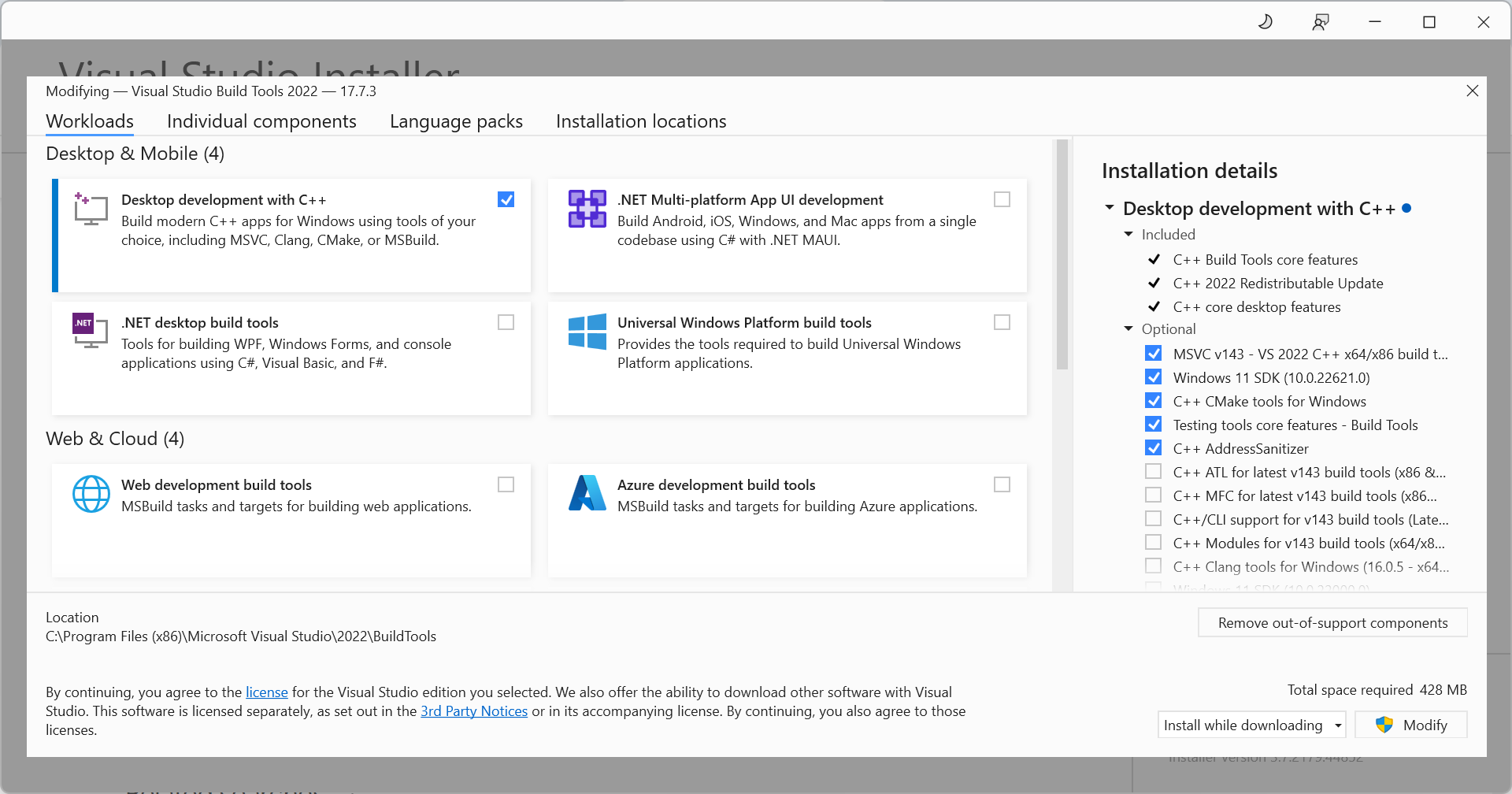
Python 版本
以我正在使用的 Python 3.7.6 为例。
Visual C++ 版本
与上面相对应,Visual C++ 版本应为 14.x。
为什么是 14.x 呢?这是因为目前有 14.0.X、14.16.X、14.27.x 三个版本,它们分别是 Visual Studio 2015,Visual Studio 2017,Visual Studio 2019 自带的编译工具。并且,根据官方的描述
Visual C++ 2015, 2017 and 2019 all share the same redistributable files.
For example, installing the Visual C++ 2019 redistributable will affect programs built with Visual C++ 2015 and 2017 also. However, installing the Visual C++ 2015 redistributable will not replace the newer versions of the files installed by the Visual C++ 2017 and 2019 redistributables.
你安装一个就行了。
以我安装的 14.27.29016.0 为例。
三者对应关系
| Visual C++ | CPython | Visual Studio | |
|---|---|---|---|
| 14.x | 14.27.x | 3.5, 3.6, 3.7, 3.8 | 2019 |
| 14.16.x | 2017 | ||
| 14.0.x | 2015 | ||
| 10 | 3.3, 3.4 | 2010 | |
| 9 | 2.6, 2.7, 3.0, 3.1, 3.2 | 2008 | |
开始安装
注意:以 Python 3.7.6,只安装(不用费劲安装 Visual Studio 2019)Microsoft Visual C++ 14.2 为例。
pip install --upgrade setuptools确保 setuptools 版本为 34.4.0 及以上- 到下载页面往下翻找到 Tools for Visual Studio,点开后下载最底下的 Build Tools for Visual Studio 2019。当然,你也可以直接到这里下载 Microsoft C++ Build Tools。点击运行后,应该会提示需要先下载一些文件
- 勾选左侧最上方 C++ build tools,然后查看右侧,确保 MSVC v142 - VS 2019 C++ x64/x86 build tools 和 Windows 10 SDK 被选中。默认情况下应该不需要动,直接点击安装,等待完成即可
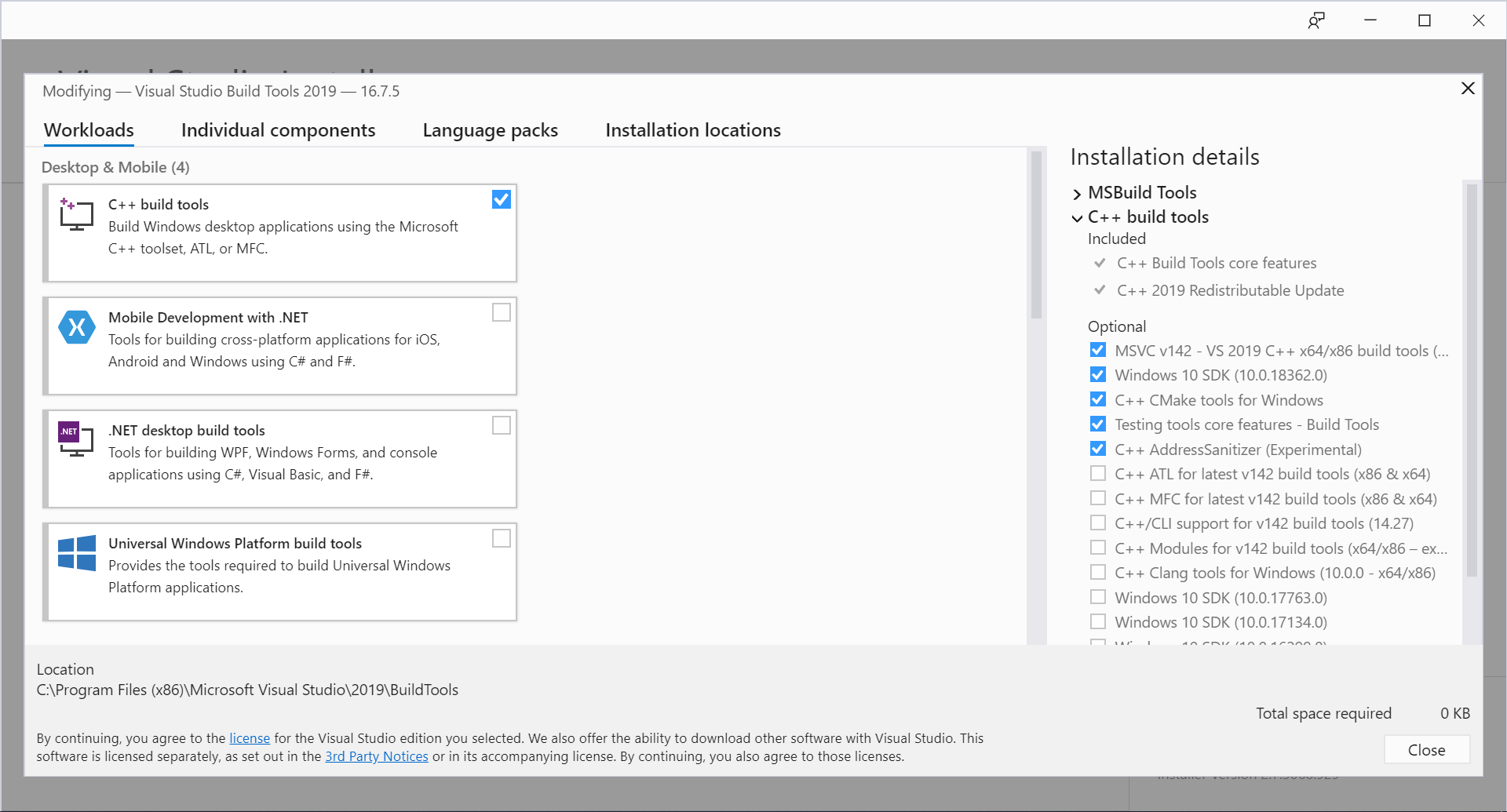
其他
Python 官方文档:Which Microsoft Visual C++ compiler to use with a specific Python version?
各版本 Visual C++ 下载地址:The latest supported Visual C++ downloads
Visual Studio 2017 及之前的版本下载地址:Still want an older version?